How to Set Up M3U IPTV on a Smart TV (2025 Edition)
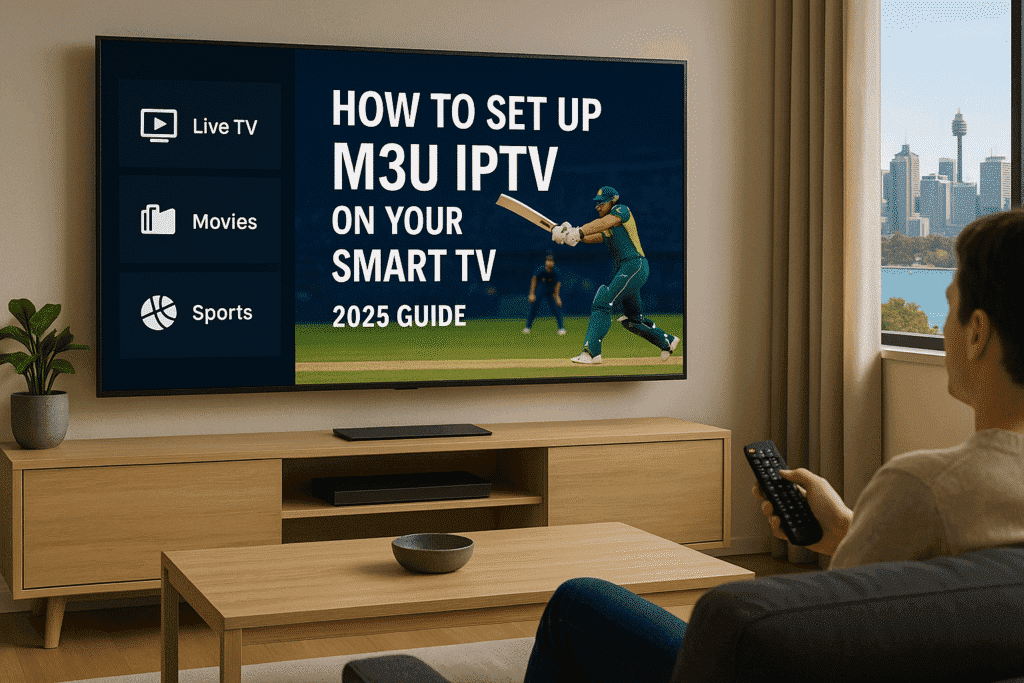
By IPTV Gold One | May 24, 2025
Say goodbye to cable bills and hello to total viewing freedom. With an M3U IPTV playlist and a Smart TV, you can unlock a world of live sports, blockbuster films, and international channels—right from your lounge room.
In this 2025 guide, we’ll walk you through how to set up M3U IPTV on any Smart TV brand—including Samsung, LG, Sony, and Android TVs.
🎯 What Is an M3U File, Anyway?
An M3U file is a playlist format that tells your IPTV app where to stream channels and content. Think of it as your custom TV guide—without the limits of traditional broadcasts.
Your IPTV provider (like us at IPTV Gold One) gives you the M3U link or file when you sign up.
🧰 What You Need Before You Start
Here’s your IPTV starter kit:
- A Smart TV (2020 model or newer is best)
- A fast, reliable internet connection (20 Mbps+ recommended)
- An IPTV app that accepts M3U (like Smart IPTV or IPTV Smarters)
- Your M3U URL (from your provider)
💬 Tip: Want high-quality, legal M3U streams? Explore our premium IPTV plans for Australia.
📺 Method 1: Install M3U Using Smart IPTV App (SIPTV)
This is one of the most popular options for Samsung and LG Smart TVs.
Step-by-Step:
- Download the App
Open your TV’s app store. Search for Smart IPTV and install it. - Note the MAC Address
Launch the app and write down the MAC address shown on-screen. - Upload the M3U Link
On a computer or phone, visit https://siptv.app/mylist/.- Enter your MAC address
- Paste your M3U URL
- Click Send
- Restart the App
Return to your TV, reopen the app, and your channels will load automatically.
💰 SIPTV requires a one-time activation fee (~€5.49). It’s a solid investment for a smooth IPTV experience.
📲 Method 2: Use IPTV Smarters Pro (Great for Android TVs)
If your Smart TV is Android-based (Sony, Hisense, TCL, or running Fire OS), IPTV Smarters Pro is a more modern and user-friendly option.
Here’s how to set it up:
- Install the App
On your Android TV, open the Google Play Store and search for IPTV Smarters Pro. Install it. - Launch and Choose “Load Your Playlist”
You’ll be prompted to add a user. Choose “Load Your Playlist or File/URL.” - Enter Your M3U Details
Add your M3U URL and name the playlist. Hit Add User. - Enjoy Instant Streaming
Within seconds, your live TV and VOD library will load. Start watching!
📦 Prefer sideloading on Fire Stick or another device? See our full IPTV Smarters Fire Stick guide.
🚨 Important: Is M3U IPTV Legal in Australia?
Yes—if you use a licensed IPTV provider. The M3U format itself is simply a tool. It becomes illegal only when used to stream pirated or unauthorized content.
✅ Use IPTV services that comply with copyright laws. That’s why our subscribers at IPTV Gold One enjoy peace of mind and premium content.
🔧 Troubleshooting & Pro Tips
- No channels loading? Double-check the M3U URL and MAC address.
- Buffering issues? Use an Ethernet cable instead of Wi-Fi.
- Outdated playlist? Refresh the M3U link every 1–2 weeks if needed.
- Want EPG (TV Guide)? Many IPTV apps support EPG URLs. Ask your provider.
🎬 Final Thoughts: Cut the Cord with Confidence
Setting up M3U IPTV on your Smart TV doesn’t require tech skills—just the right steps and a quality provider. Whether you’re a movie buff, sports addict, or binge-watcher, IPTV opens the door to next-level entertainment.
🌐 Need help getting started? Contact us at iptvgoldone.com for setup assistance or explore our full-featured IPTV subscriptions.
🔥 Ready to Stream Smarter?
✅ View IPTV Plans
🎥 Live Sports • Movies • News • Kids • Global Channels
Table of Contents
© 2023 All rights Reserved. iptvgoldone.com
